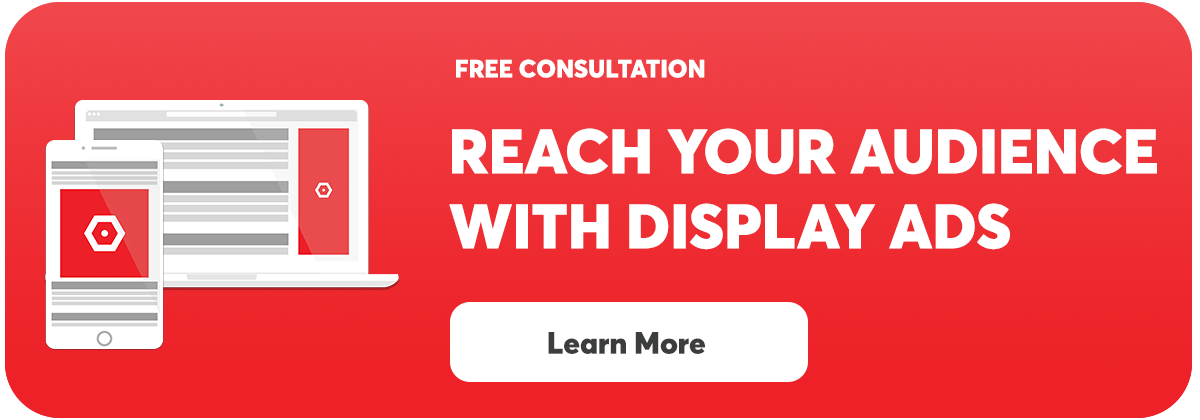Understanding who your website’s visitors are & how they interact with your content is the first step to creating great digital marketing plans.
What Is GA4:
GA4 is the newest version of Google Analytics which is one of the most widely used web analytics services. Best of all, it is completely free to implement on your website!
Why Use GA4?
- Discover how much traffic your website receives
- Understand who is visiting your website
- Learn where your traffic is coming from
- Get a good understanding of what your most popular pages are
- Measure engagement with your content
- Track Conversions
- Use Google Analytics to help optimize ad campaigns
- You must migrate away from Universal Analytics by July of 2023 because it is being phased out

How to Set Up GA4 if you already have a Universal Analytics Proprty:
Follow these steps if you already have a Google Analytics (Universal) Property:
- Log in to your existing Google account at analytics.google.com
- Navigate to the Admin panel (Bottom Left Corner)
- Under the Property column choose the option neamed "GA4 Setup Assistant"
- Select I want to create a new Google Analytics 4 property
- Follow the prompts below as if you were creating a new property.
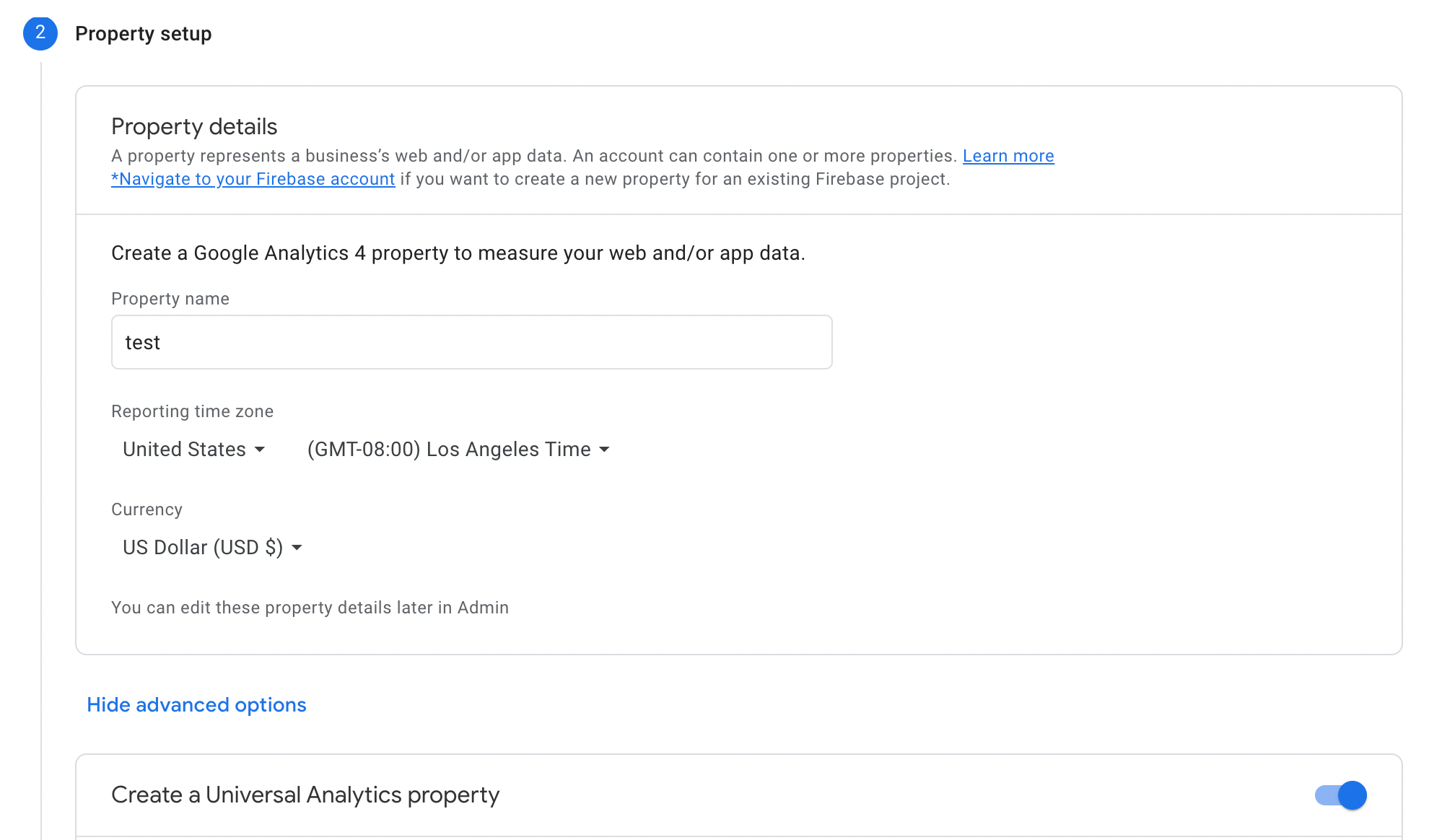
How to Set Up a new GA4 Property:
Follow these steps to set up a Google Analytics (GA4) Property:
- Create an account, or use an existing Google account at analytics.google.com
- Follow the prompts to create your first account.
- If you are already logged in click on admin & choose "+ Create Account"
- Under Property Setup they will prompt you to create a GA4 property by default.
- Copy your Measurement ID for GA4 (formatted as G-XXXXXXXXXX).
- If you are not creating a new GA4 property you can find your Measurement ID by going to Admin > Property (select your GA4 property) > Data Streams.
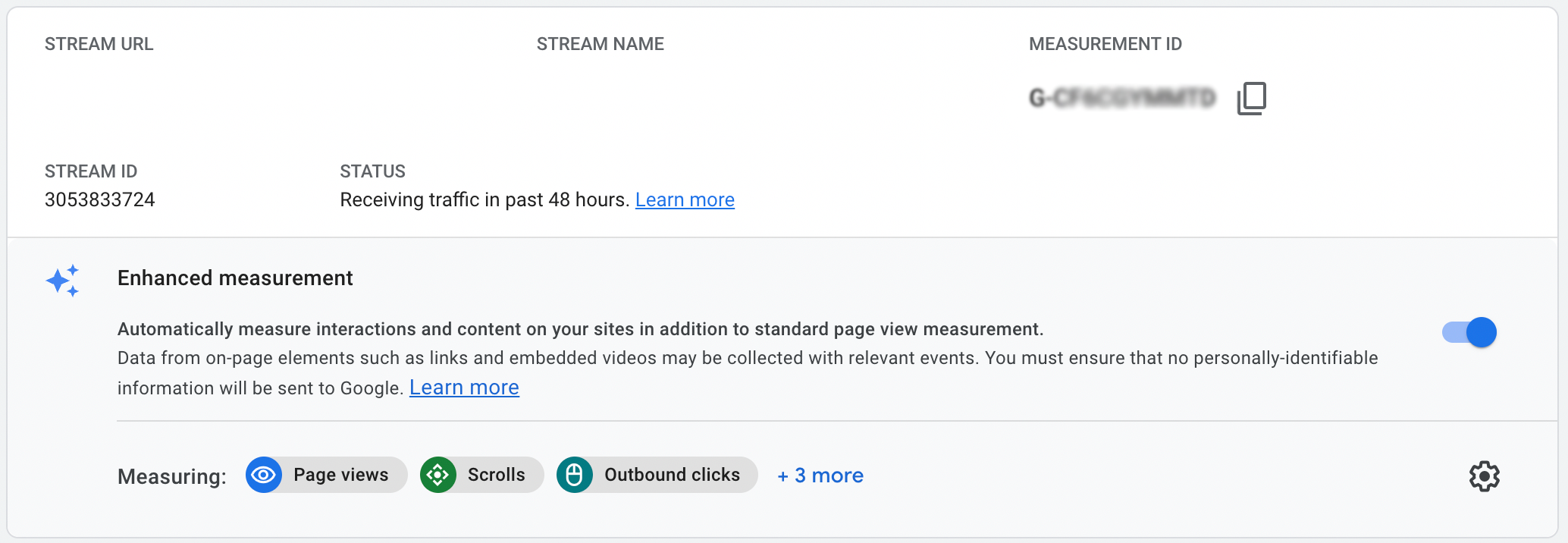
- Copy your Measurement ID for GA4 (formatted as G-XXXXXXXXXX).
- If you are not creating a new GA4 property you can find your Measurement ID by going to Admin > Property (select your GA4 property) > Data Streams.
How to Install GA4:
If you have access to your website’s code you can be set up in a matter of minutes. Many people need the help of a developer to complete this step. If that’s the case, simply e-mail the code to them and they will be able to help you. This task has become very common for web developers.
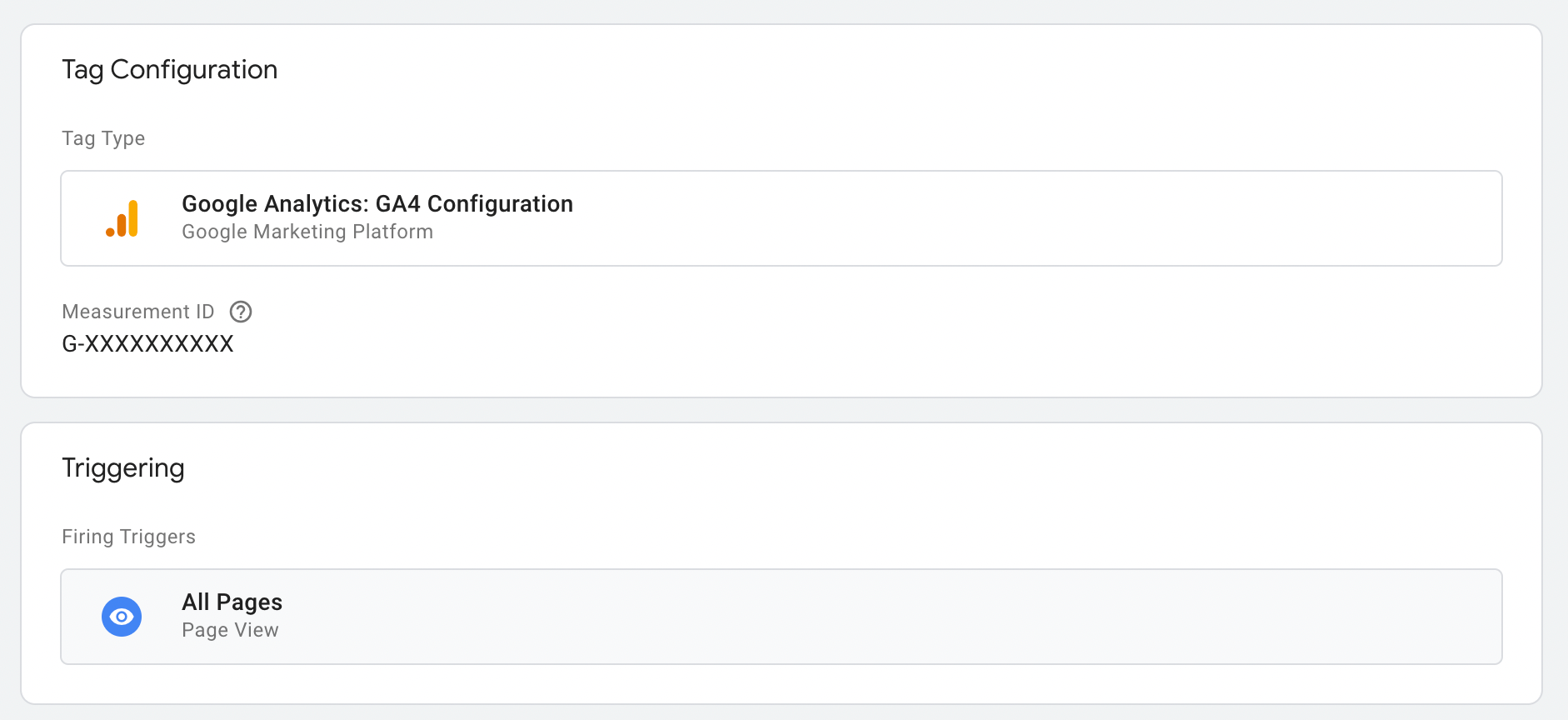
How to Install GA4 in Google Tag Manager:
In order to install Google Analytics, you will need access to your Google Tag Manager account.
- Navigate to tagmanager.google.com & select your container.
- Choose Tags (left column) > New
- Click Tag Configuration & choose "Google Analytics - GA4 Configuration”
- Paste your Measurement ID (formatted as G-XXXXXXXXXX)
- Click on the Triggering section > Select All Pages
- Name your tag GA4 Configuration & click Save
- Click submit to deploy changes onto your website