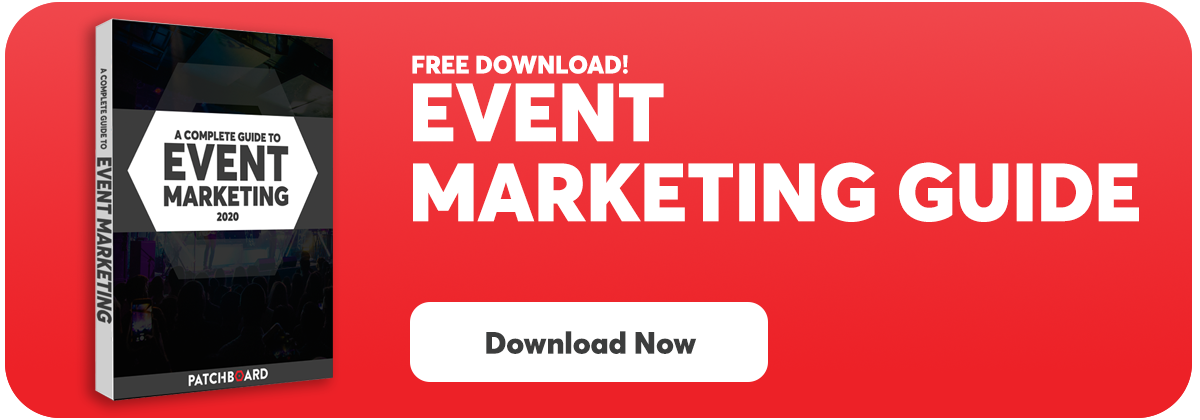Tracking the success of your digital efforts has come a long way. It’s common for a publisher (Facebook, Twitter, Snapchat) to have tracking pixels you can place on your landing pages so that you can easily see how many clicks & conversions occurred. Better yet, you can optimize your campaigns in real-time to attract more users that are likely to convert.
What do you do when you need to measure the success of a campaign without the help of a tracking pixel? Ticketmaster had an answer for us long before we were placing pixels on landing pages. Simply add a Came From Code to the end of the URL you provide a publisher & you will be able to track clicks & conversions that occurred when using that URL.
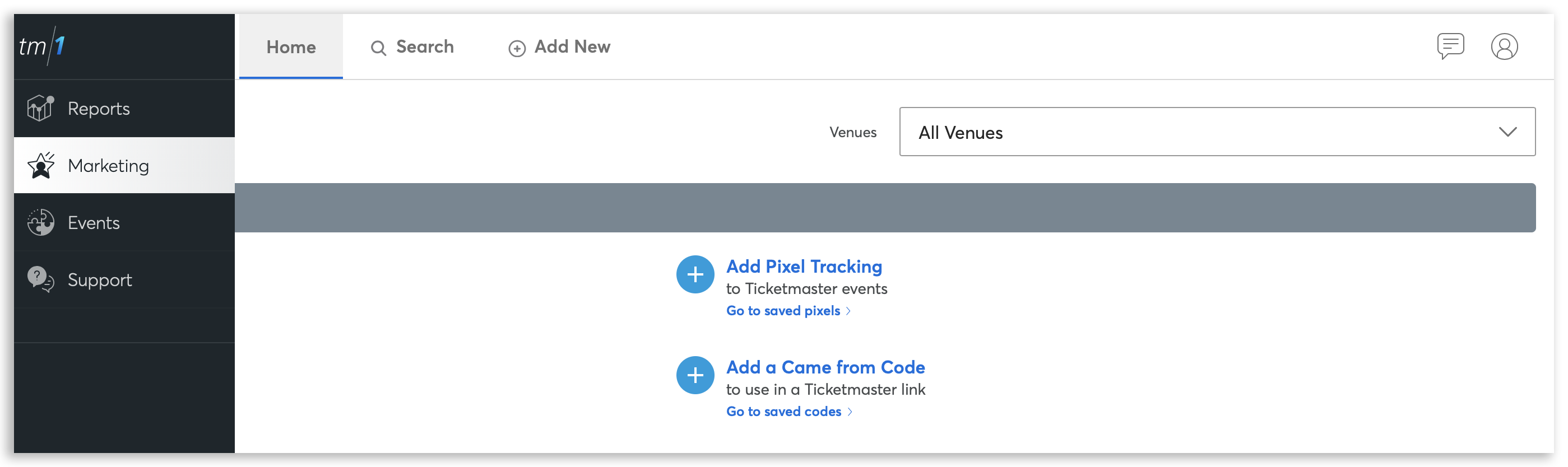
Create A Came From Code (CFC)
The only downside to using Came From Codes is that it is a very manual process. Follow the steps below to create a Came From Code:
- Log on to tm1 & Navigate to the Marketing Tab.
- Select + Add a Came from Code
- Select your organization.
- Select Channel Type (Web, Social, Email, Paid Search, Paid Display, Paid Video, Online PR, Other)
- Type in an easily recognizable Traffic Source (Facebook, Twitter, Google, AltWeekly etc..)
- Type in an easily recognizable Campaign Description (Presale, Onsale, etc..)
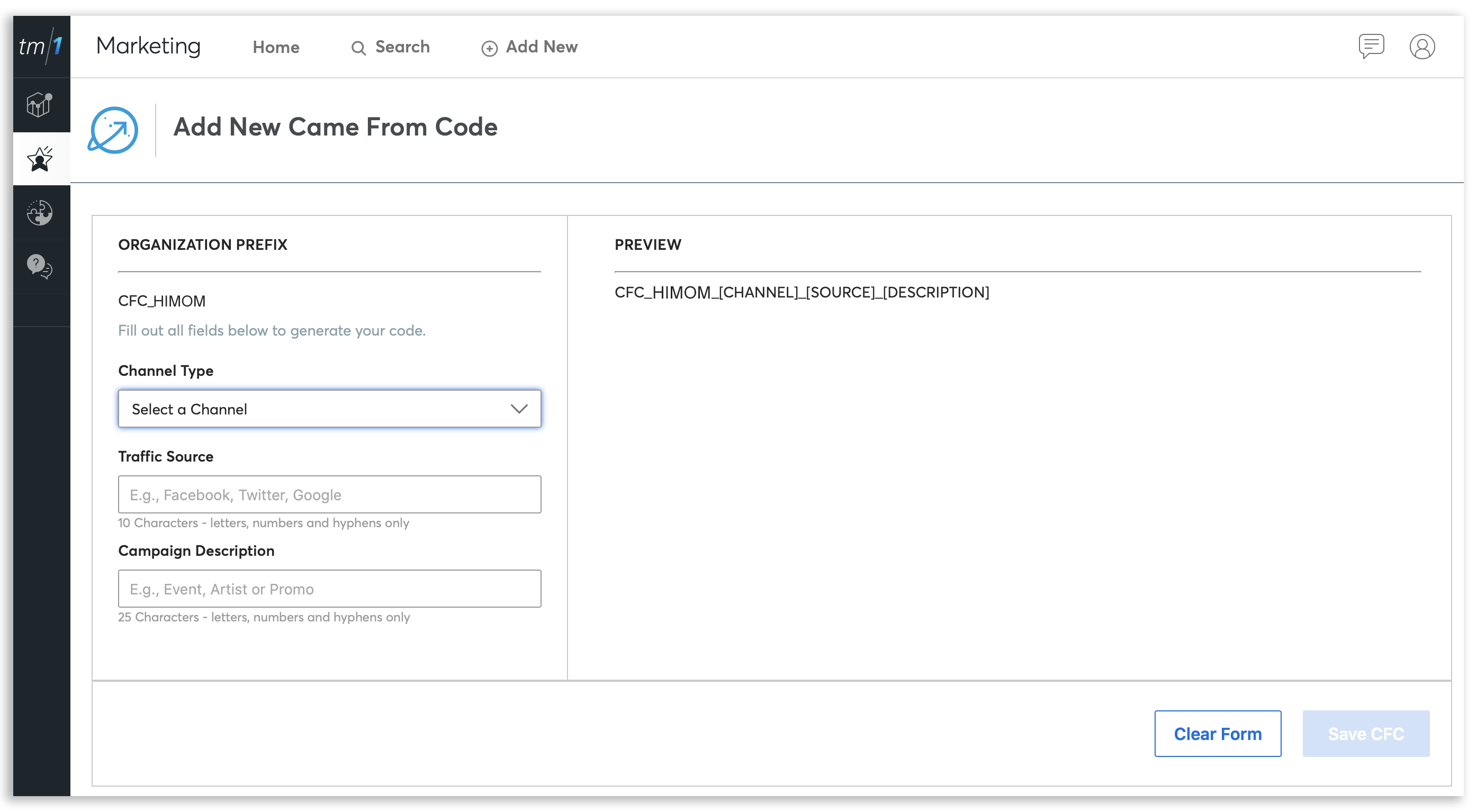
Add A Came From Code (CFC) To Your URL
Ticketmaster helps you build the URL. You can also manually add the CFC to the end of any Ticketmaster URL on your own.
- After you create the Came From Code click Save CFC
- You can select specific events you have on sale, select events via artist, or enter your event URL manually.
- Ticketmaster will create the full URL for you so you can easily copy/paste.
Your URL should look something like this when you are done:
ticketmaster.com/event/0000000000000000?CAMEFROM=CFC_HIMOM_SEM_GOOGLE_PRESALE
If your URL already has variables on it, then just replace the ? with a &. It should look something like this when you are done:
ticketmaster.com/event/0000000000000000?awtrc-true&CAMEFROM=CFC_HIMOM_SEM_GOOGLE_PRESALE